Agility Academy: take courses and earn certifications. Learn at your own pace - it's free! Learn More
Master URL Redirections in Agility CMS: A Complete Editor's Guide
What are URL Redirections?
URL Redirections provide a way for you to redirect a user from one URL to another. Within Agility we give Editors a way to manage and test these redirects across your site without involving a developer.
Common Use Cases
- You've changed the URL of a page and want to ensure any existing links are redirected to the new link
- You want to provide a shorter (vanity) URL for a longer URL
- You are migrating from an old site to a new one and you want to re-map your URLs
- You want to avoid 404 errors
- You want to temporarily redirect users to another page
Other Noteworthy Cases
- A website might be accessed using both a secure HTTPS URL scheme and ordinary HTTPn and you want to force HTTPS
- A URL might be mistyped by a user. These "misspelled” domains are frequently registered by businesses and redirected to the correct site.
- Track outgoing connections
- Device and Geographic Targeting
How to Create a Redirect
1. Click Pages in Agility
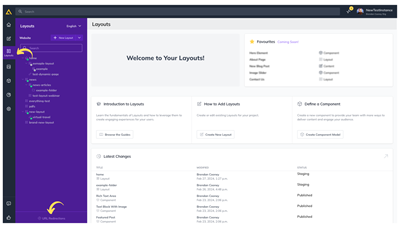
2. Click URL Redirections at the bottom of the Main Sidebar
3. Next, select Add Redirection
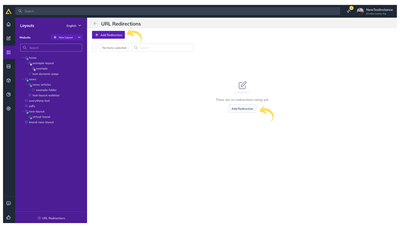
4. Add the Original URL in the Origin URL Field as well as the URL you’d like to Redirect to in the Destination URL Field
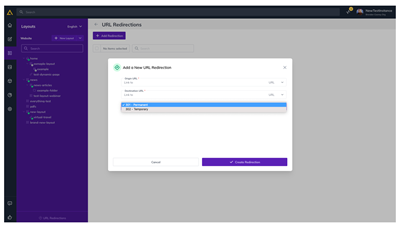
5. Choose the type of Redirect you’d like to perform in the HTML Code drop-down
- 301 – Permanent: (Recommended) Instructs users and search engines that this redirect is permanent and there's never a reason to have to retry the Origin URL again. These are heavily cached by browsers.
- 302 – Temporary: Useful when you know that your Origin URL will only redirect temporarily. Instructs users and search engines that this redirect is only temporary and that if the Origin URL is requested again, it should attempt a retry. These are not typically cached by browsers.
6. Click Create Redirection
Importing and Exporting URL Redirections
To Import or Export your URL Redirections, click the 3-dot menu in the top right of your URL Redirections page and select your option.

Your Import file should have 3 columns: OriginURL, DestinationURL, and HTTPCode (301 or 302). Once your Redirections are imported, they will be automatically added to your URL Redirections List.
Please Note
Your import file should not contain any duplication of existing URL Redirections.
Testing URL Redirections
Agility makes it easy to test all of your URL Redirections so you can identify when they aren't working and take action to fix them or remove them.
Learn how to test your URL Redirections
Deleting a URL Redirection
You can delete a single URL Redirection by clicking the trash icon for that Redirect or delete multiple by checking the select boxes and then clicking Delete from the Selection Drop-down at the top of the page.
Further Reading