Agility Academy: take courses and earn certifications. Learn at your own pace - it's free! Learn More
Galleries
What are Galleries?
Within Agility, you’re able to group and organize Assets in Folders and Sub-folders. Another way to do this is with Galleries which are like Folders but can also be added to Content and Components.
Using Galleries
You can find your Galleries by navigating to the Assets section in Agility and clicking the Galleries tab to the right of Assets in your side menu.
Creating a Gallery
1. Hover over your Root Folder and click the Menu Icon
-02292024213508.png?format=auto&w=400)
2. Click + Create Gallery
3. Give your Gallery a Name and Description
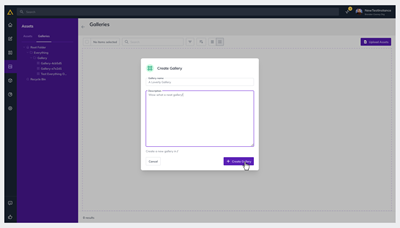
4. Click + Create Gallery
5. Add some Assets to your Gallery!
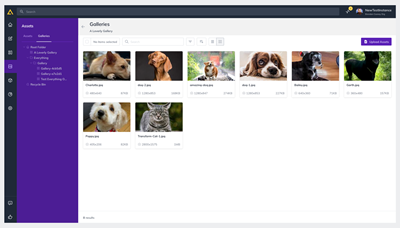
Adding a Gallery to a Component
1. From the Component you’re editing, click Add Field
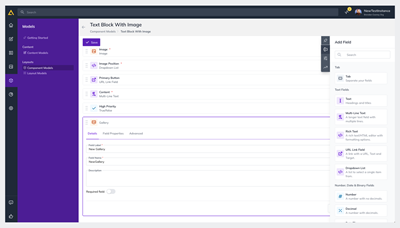
2. Scroll down and drag and drop the Gallery Field to your Layout Zone
3. Click on the Gallery field and give it a Name and Description
4. Click the Field Properties tab
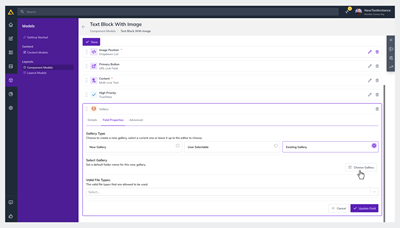
5. Click Existing Gallery and Select the Gallery you’d like to use
6. Optionally, select the valid File Types to use
7. Click Update Field